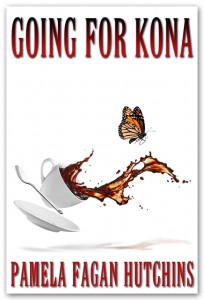 Last spring I destroyed my latest laptop and opted for a Mac. I figured I had an iPhone and an iPod, so why not? The learning curve wasn’t too steep, although I’ll admit I probably stalled out at about 5% of what I needed to know, and Google is my best buddy for figuring stuff out, especially book stuff.
Last spring I destroyed my latest laptop and opted for a Mac. I figured I had an iPhone and an iPod, so why not? The learning curve wasn’t too steep, although I’ll admit I probably stalled out at about 5% of what I needed to know, and Google is my best buddy for figuring stuff out, especially book stuff.
I’ve run into some hurdles, especially book formatting hurdles. To explain the problem, and my solution, I need to take a step backward.
Indie authors have two good solutions for print books. The easiest and cheapest is CreateSpace, an Amazon-owned company. CreateSpace lets you setup your book free and make changes throughout the life of the book to its cover and interior free as well. They also have excellent customer service. It has its drawbacks, however. The first is that they do not offer volume discounts. The second is that, notwithstanding their claim to expanded distribution and availability to brick-and-mortar bookstores, no bookstore owner in her right mind buys from Amazon, because Amazon is their biggest competitor. You can however, work with many bookstores on consignment to get around this problem, but you’re taking the risk of inventory carrying cost, and it’s a lot of leg work. The last drawback is that the print quality is very erratic depending on the fulfillment center, and you really never know what your readers are getting.
The potentially more expensive and harder solution is Ingram through their print on demand arms, Lightning Source for small publishers and Ingram Spark for self publishers. There’s a setup fee of $75 plus $40 change fees any time you re-upload a file–interior or exterior. Their pricing for small orders (100 or less) is not as good as CreateSpace. But for volume orders the savings are so significant that they quickly eclipse the setup and change fees. Not only do they discount the books, but they offer discounted shipping too. For instance, when we ordered 1500 Saving Grace in a total order of 3500 books we paid $2.30 apiece WITH SHIPPING per copy. The price for Saving Grace with shipping from CreateSpace is $5.15 apiece. So, if you can move a lot of print books, Ingram is the way to go. Also, bookstores LOVE to order through Ingram, especially if you make your book fully returnable. If you don’t accept returns (in which you are charged back your royalty and the amount the customer paid for the book plus unless you allow the customer to destroy it) then forget it; bookstores won’t touch the books. And some bookstores shy away from print on demand in any form, such as some locations of Barnes and Noble.
The learning curve on Ingram is steep and the customer service is lackluster. However, we use them. We have to use them. Chain stores carry my books. And we move a lot of paperbacks ourselves.
Enter the Mac.
For both CreateSpace and Ingram, you upload print-ready PDFs of your cover and your interior. I initially used the Save as PDF function through Microsoft Word for Mac on the first interior (Going for Kona) I created on my Mac. (Previously I had used Free PDF Converter with Microsoft Word for PC.) I uploaded it to CreateSpace. It returned a page size error but corrected it for me, and the books looked perfect. Phew.
I submitted the file to Ingram. They rejected it, citing a page size error. I wrung my hands.
For days I tried to correct this problem, using Free PDF Converter and Googling for help on the Save as PDF function on Mac. All I turned up was a known issue with changing page size using Save as PDF on Mac, even when the Word document page size was set correctly. And Free PDF Converter didn’t fix the problem.
Finally I downloaded a 30-day free trial of Adobe Acrobat Pro. I hopped back on my Mac and created a file. I confirmed it was 6×9. I uploaded it to Ingram.
They rejected it, citing an embedded fonts error. I cried.
I searched and searched but couldn’t find a way to verify my fonts would embed on the Mac. Finally, after much gnashing of teeth and spitting out expletives, I logged back into our PC desktop. I opened my doc in Word. I went to advanced properties. I chose Fonts. I looked at the long list I could embed, and then I saw the problem. The fonts I wanted were under “never embed.” I deselected them, printed to Adobe Acrobat Pro PDF, the 30-day free trial version. I verified the page size and font embeds were correct and I uploaded the file to Ingram.
It worked.
In other words, my Mac did NOT work for creating a print ready PDF book interior from Word for Ingram. So, here’s where things stand:
1. If anyone knows how to get around this on Mac, I’m all ears.
2. I’m booked for a Scrivener (shivers) class in December. * The side benefit of this is that I may eliminate the need to manage ebook and print book content separately.
I anxiously await your feedback/comments/suggestions/war stories in the comments.
Pamela
Pamela Fagan Hutchins writes award-winning and bestselling romantic mysteries and hilarious nonfiction, chairs the board of the Houston Writers Guild, and dabbles in employment law and human resources investigations from time to time. She is passionate about great writing, smart authorpreneurship, and her two household hunks, husband Eric and one-eyed Boston terrier Petey. She blogs on writing, publishing and promotion at Skip the Jack and on her beleaguered family She also leaps medium-tall buildings in a single bound (if she gets a good running start), and much-too-personal life at Road to Joy. Check out her latest romantic mystery,Going for Kona, available now, everywhere.
and hilarious nonfiction, chairs the board of the Houston Writers Guild, and dabbles in employment law and human resources investigations from time to time. She is passionate about great writing, smart authorpreneurship, and her two household hunks, husband Eric and one-eyed Boston terrier Petey. She blogs on writing, publishing and promotion at Skip the Jack and on her beleaguered family She also leaps medium-tall buildings in a single bound (if she gets a good running start), and much-too-personal life at Road to Joy. Check out her latest romantic mystery,Going for Kona, available now, everywhere.
Pamela – OMG – I feel your pain – back and forth, tried everything in both mac and windows. I rifled through all of the help files on createspace, nothing worked. I finally threw up my hands and accepted that this was taking too much time for such a simple task. I downloaded doPDF – its a simple program (sorry it only works on windows) – set page size (6×9 in my case), select the word file, select where you want to save it, and presto, it worked the first time. I know do all of my writing (mac) in scrivenor, format in word, and doPDF (on windows) for the final conversion before upload. Sorry I didn’t find a work around for mac.
At least we aren’t crazy around here at SkipJack, because we never did either. We started using Pressbooks.