Before we dive into this excellent “part two” on Facebook Ads, do you ever wonder about our contributors and their “day jobs?” Here’s your chance to look behind the curtain with Pamela Fagan Hutchins, in her collaborative article on the state of #respect. (For an extra special look at the formation of concepts in a novelist’s mind, hit the link in footnote 10) http://www.epspros.com/news-resources/whitepapers/2018/twenty-year-sexual-harassment-retrospective.html
By Bobbye Marrs
Click here to read Author Facebook Ads for Dummies (Part One)
Now that you’ve got a few (or at least one) Ad Creative, it’s time to set that baby free. I’m assuming that you have a Facebook Business Account and you’re ready to begin with creating ads.
Let’s start with a basic understanding of how Ads work. This is the hierarchy to keep in mind:
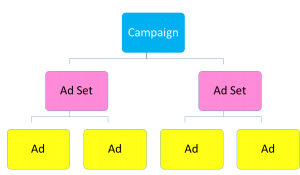
So start out by clicking that little white drop down arrow on the blue bar across the top of your page. There you’ll see Create Ads. Once you’ve got some going you can pick Manage Ads. This opens up the Ads Manager and a page that says CAMPAIGN: Choose your objective. This is already enough to make a grown man cry so let me break it down for you. Here’s a handy infographic to break down the 3 types of Facebook Campaigns.
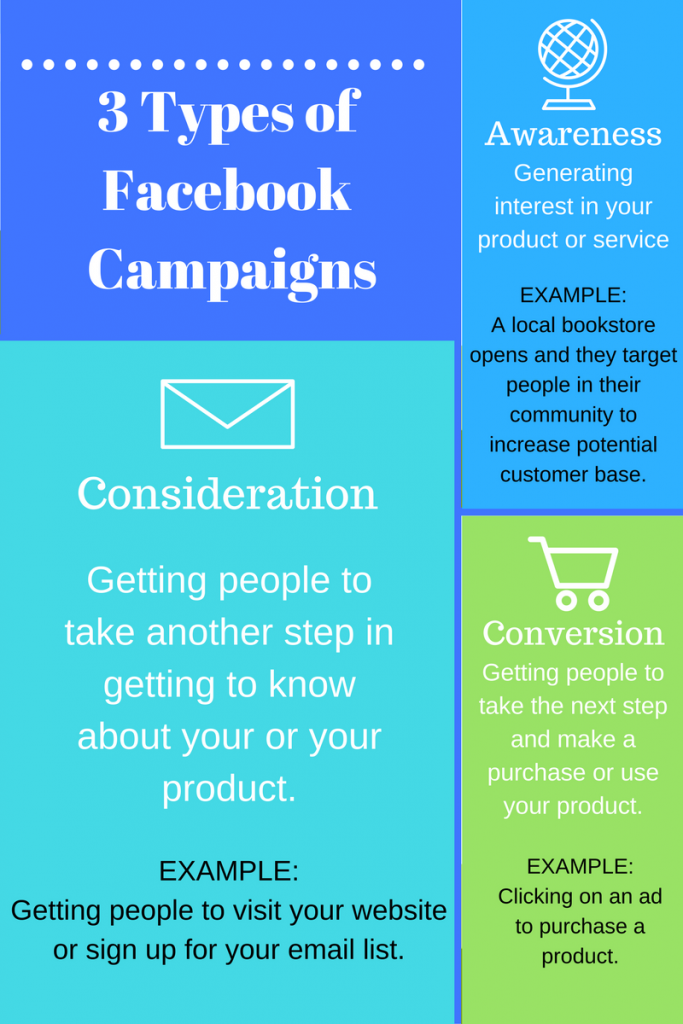
Authors can find uses for each of these but for our purpose we’ll focus on Lead Generation under Consideration. The main idea of Lead Gen Ads is for you to find people interested in your product – for an author that might be people who read romantic mysteries or cozy dinosaur mysteries. You could have multiple campaigns – maybe one for promoting a new release, one for creating leads with your permafree book, and one for getting people to buy a product you sell. But if you’re new, just take this little baby step with one campaign.
Once you chose Lead Generation it will ask you to name it and then continue. I suggest putting helpful information in the name and not just “lead generation” which is what populates.
Here’s an example of how my campaign hierarchy starts with one of Pamela’s campaigns. I’m using her permafree book (Saving Grace) to generate leads and build her mailing list. The name of this campaign is “Saving Grace Lead Gen Ads”.
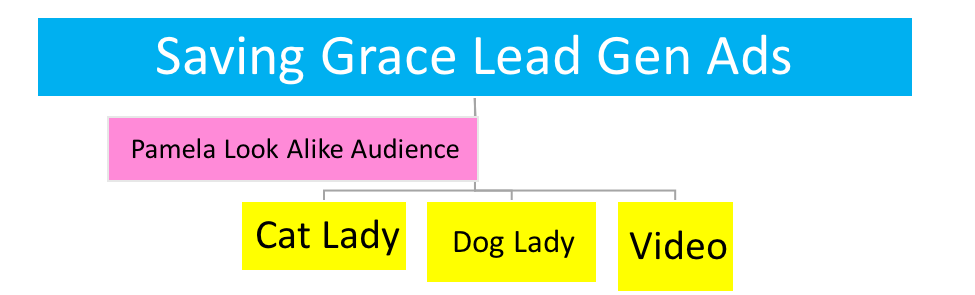
The next page is Create Ad Sets. This is the next level of the hierarchy (pink in the picture above). You can have multiple Ad Sets within a campaign. Each Ad Set contains the same budget, targeting, and scheduling. You could have one Ad Set that targeted your local community, one for people who like dinosaurs, and one for people who like cozy mysteries. I’m going to take you step by step.
If you have multiple Facebook pages, make sure to choose the right one in the pull down menu in the first section. For example, I have a personal page, I manage one for SkipJack author Ken Oder, I have one for my business, GreetingsFromMarrs.com, and I help manage SkipJack author Pamela Fagan Hutchins, and Pamela’s Knights of Pamelot. I speak from negative experience when I say, “make sure to choose the right one.”
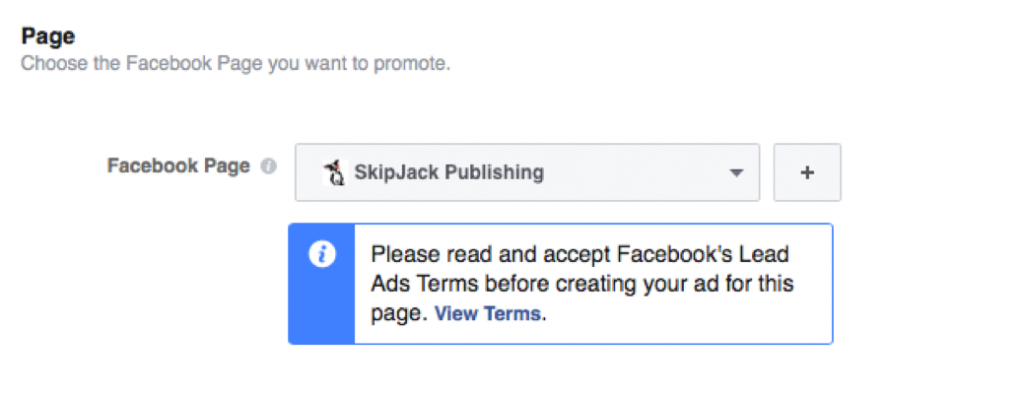
The next section is Audience and there are 2 options: Create New and Use a Saved Audience. This is where you choose who you want to target. For example, if your last name is Snigglefritz and one day a sweater ad comes across your newsfeed and sweater is magically personalized to say “Snigglefritz Family Reunion”, the sweater company probably targeted people with the last name Snigglefritz.
You can do the same thing, but let me make a tiny suggestion. You can use the Audience Manager. You may be thinking we put the cart before the horse and you’d be right, but blame Zuckerberg, not me. You can specify your audience at this point in Create New, but if you go up to the top where it says Ads Manager and click it you see several columns. Under Assets you will see Audience. If you choose that it will take you to the Audience Manager. Obviously, it’s better to do this ahead of time.
You can create as many audiences as you want. For example, if you have a cozy mystery series, you may want to gear your audience in that direction. But, you may be like SkipJack author, Rebecca Nolen, who has 2 books in 2 different genres. Or maybe you want to target something to a specific age group or location. The possibilities here are endless. I’ve seen different recommendations for audience sizes. But keep in mind that bigger isn’t necessarily better here. In the example above you’ll see Pamela Look Alike Audience. This is an audience that Facebook has helped me create based on people similar to the people who have liked Pamela’s page. We’ve had lots of good luck with this.
When I first started working on Pamela’s Facebook Ads, I had six different audiences with a variety of sizes. I used each of these Audiences as a separate Ad Set under the Campaign. So if you decided to use Audience Manager then head on back over to Create Ads and get back to where we left off. Now if you pull down the Saved Audiences you can choose it here.
The next section is Placement and Facebook recommends Automatic. This basically means that Facebook’s robots and algorithms probably know more than me about where to put my ads. I’m good with that.
The next section is Budget and Schedule. This is a little scary, but remember you can always stop the ad if things are going south. A good way to figure this out is by reverse engineering your budget. For example, you may decide to start with $100 in a one-month time period. This is about $3.35 a day. You could put $3.35 daily budget, but the ad will continue to run non-stop even after your $100. Or you could choose Lifetime Budget and set a start and end date. Remember though that this is for this Ad Set which could contain multiple Ads and if you have more Ad Sets, you’ll need to spread the budget among them. The numbers can always be tweaked as you go so don’t feel too nervous.
In case that was super-confusing, here’s a picture. Remember when you’re setting your budget it’s for the Ad Set. Let’s say you’re doing a Lead Generation campaign and you’ve set aside $100. You could split that evenly (or whatever) between 2 Ad Sets. $50.00 is the number you’re actually working with. If you’re running 2 ads in each Ad Set that’s $25 each. What you need to keep in mind is the time frame in which you’re going to use this money up. If you decide to spread this out over 25 days, that’s $1.00 a day on each ad, $2.00 per Ad Set, $4.00 a day on the Campaign.
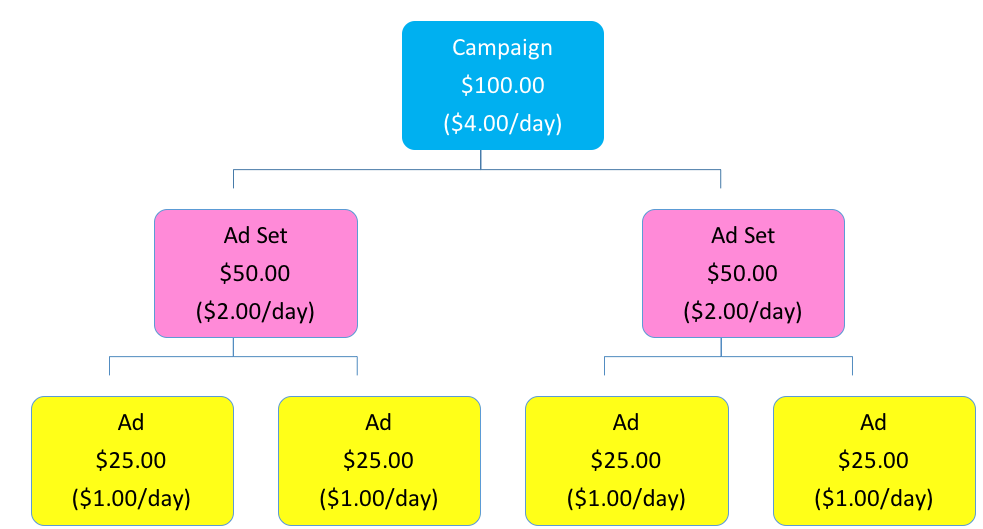
The next section looks like this:
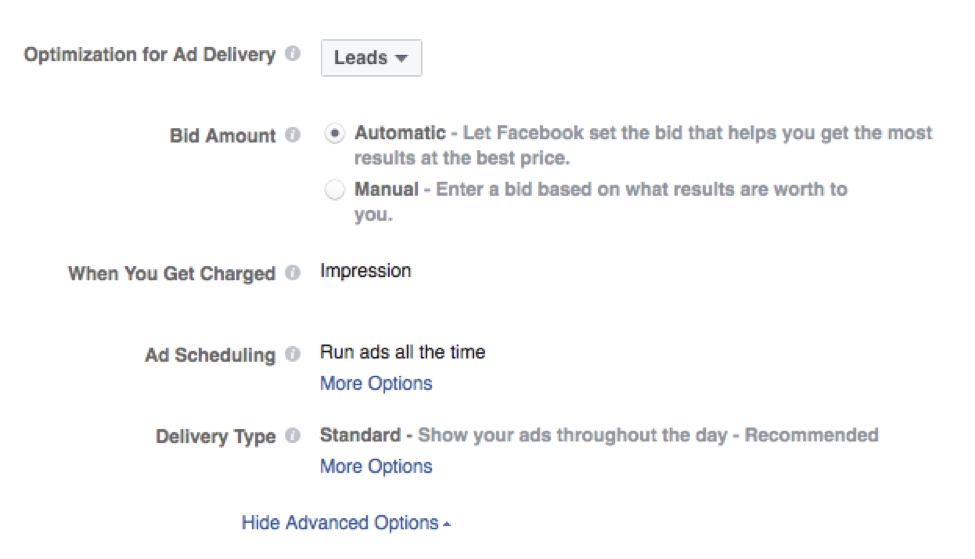
As you’re starting out I think it’s fine to go with the recommendations. As you become an expert on these ads you can tweak them to your heart’s content.
At the very bottom, you’ll need to give your Ad Set a name. This is a good place to specify the details in your targeting. For example, Cozy Mystery/Dinosaur/Over 50. This is just for you so do what works for you.
Once you click Continue, you come to actual page to put in your Ad. Your first choice is what format you want your ad: Carousel, Single Image, Single Video, or Slideshow. If you’re a beginner, then you’re probably going to choose Single Image. Click Add More Images and then upload the awesome graphic you created. Be sure to X out the one that’s already there when the page opened.
The next section is Text and here’s where you input your Ad’s copy. Writing Ad Copy is an entire science all on its own. Seriously, the psychology behind what you say and how you say it is fascinating. Writing great ad copy deserves a post all on its own. May I suggest researching this topic to get ideas for how to write creative headlines, clickable Calls to Action, and interesting descriptions.
Be sure to notice that Facebook is not OCD in the Text area and chose to put everything out of order. The Headline is actually the larger text that appears underneath your graphic. In the example below the headline is “Want a Free book?”
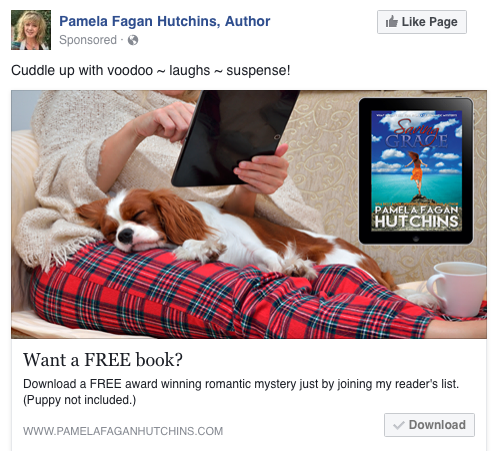
The next section is Text and this appears above your graphic. In the example it’s “Cuddle up with voodoo ~ laughs ~ suspense!”
The next thing is a drop down box with your Call to Action button. This is the response you want to happen. In the example, it’s Download.
The next section is the News Feed Link Description. Here you’ll add additional information to get readers to be interested in what you have to offer. The example starts with “Download a FREE” and ends with “puppy not included.”
The Display Link would typically be your website. Below this section is where you’ll choose the Lead Form you created waaaay back when. Once you get here it’s all over but the shouting. Just click Review Order and wait for Facebook to approve it.
When your ad it up and running check it regularly to make sure it’s performing well. Mark Dawson, the authority for Facebook Ads for authors, suggests paying attention to cost and relevance. Cost is the average amount it actually cost you to get that lead. At SkipJack we’re trying to keep that number below $1.00. Where else can you get a lead for that price? Around 50¢ is even better. The Relevance rates how well your audience is responding to your ad on a scale of 1 to 10. If you’re showing a Zombie Apocalypse ad to people who like Quilting Cozy Mysteries your Relevance score will be low. But putting the right ad in front of the right people increases your Relevance. At SkipJack we aim for 7 or above.
Remember all Facebook is doing is gathering these leads. They’re not actually DOING whatever it is you’ve promised. When you’re in Ads Manager you can look at the Ad Set and look at Results. You’ll see a link to download your leads. You’ll need to do this regularly – as in daily – or even more often. If people are expecting a free book, they generally expect it quickly.
At SkipJack we use a 3rd party program called Zapier which integrates Facebook and MailChimp. It automatically take the leads generated from Facebook and puts them MailChimp which automatically sends out a welcome email with the links to the free book. It has a monthly fee, but it pays for itself in that awesome word “automatically.”
Once you’ve mastered Facebook Ads, you can move on to other sites like Instagram and Pinterest (the fastest growing social media site), and start using products like Hootsuite, Thunderclap and Zapier. And I can guarantee just when you figure those out, something new will come along.
~ Bobbye
Bobbye Marrs is a supermom extraordinaire with currently 5 jobs, 4 teenagers, 2 dogs, and a husband crazy enough to be a pastor. When she’s not working or  learning some new hobby like the HAM radio, she is trying to be a romantic mystery writer. Look for her book, I Am My Beloved’s to debut this spring. In the meantime, she started a t-shirt business to support her writing habit at www.greetingsfrommarrs.com.
learning some new hobby like the HAM radio, she is trying to be a romantic mystery writer. Look for her book, I Am My Beloved’s to debut this spring. In the meantime, she started a t-shirt business to support her writing habit at www.greetingsfrommarrs.com.
Great job, Bobbye!
Holy Cow that is complicated, and yet awesome. I can only imagine how daunting this is for an Indie Author to try to take on, on their own. Bobbye, you have done an AWESOME job laying it out. AND, I will use this comment to say to the general public that we do provide services (like this) for a fee, for authors that want to use those services. However it is first come first serve and our resources are limited. However, the knowledge (as shared above), is free.
Man, oh, man, you know your stuff, Bobbye! Impressive.